Welcome back to the second part of our month-end process blog. By the end of this article, you will be able to fully run your month-end process within your SYSPRO ERP.
We start off the same way as the pre-month-end and that is by logging everyone out and changing the company date for the month-end to process correctly. Again, once you finish and log out from SYSPRO, the date will default back to the Current System Date.
Month-End Processing
Month-end needs to be processed for each module separately. The process will update period balances and move you on to the next period. You may process each module’s month-end at different times but remember that you need to make sure the company date is set to the end of the month that you are processing, or you will potentially get transactions in the month that you are closing that you want in the next month.
Prior to processing your month-end, you need to run all your reports that your company requires to reconcile and provide backups to your organization.
a. Accounts Payable
Below are the recommended procedures/reports that should be done to ensure the integrity of the Accounts Payable module.
- Make sure that all transactions have been processed for Accounts Payable.
- If using Permanent entries, make sure that you run the AP Permanent Entries Posting program.
- Review the AP at a Glance by Branch query total of the General Ledger control accounts agrees with the closing balance of the Accounts Payable Control records.
- Run the AP Trial Balance
- Run the AP Aged Analysis
- Run the AP Expense Distribution
- Run the AP Disbursement Distribution
To process Month-End,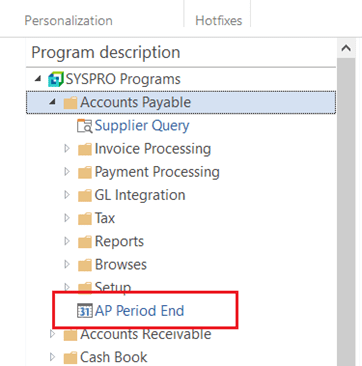 navigate to Accounts Payable > Period End.
navigate to Accounts Payable > Period End.
For regular Month-End Processing, you need to select Month-End Only on the AP Period End Screen.
Select Month-End Only which will automatically select to include the balance function. Follow that by selecting Start Processing.
Once the balance function and the month-end is processed, the system will display a message that the Processing is Completed (image below).
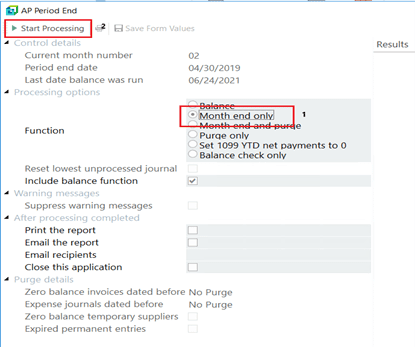
b. Accounts Receivable
Below are the recommended procedures/reports that should be done to ensure the integrity of the Accounts Receivable module.
- Make sure that all transactions have been processed for Accounts Receivable.
- If using Permanent entries, make sure that you run the AR Permanent Entries Posting program.
- Run the AR Invoice Register
- Run the AR Cash Journal
- Run the AR Sales Distribution
- Run the AR Payments GL Distribution
- Print your Accounts Receivable Balance Report.
- Print the AR Trial Balance
- Statement Print (If sending statements to customers)
- Credit Management
- Verify the total Accounts Receivable amount agrees with the sum of the Accounts Receivable control accounts in the General Ledger.
To process Month-End, navigate to Accounts Receivable > Period End. 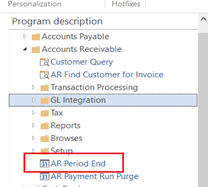
For regular Month-End Processing, you need to select Month-End Only on the AR Period End Screen.
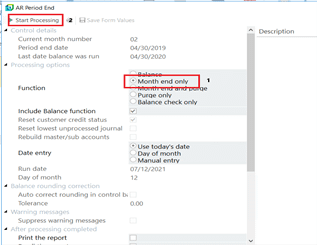
Select Month-End Only. Follow that by selecting Start Processing.
Once the month-end is processed, the system will display a message that the Processing is Completed.
c. Cash Book
Below are the recommended procedures/reports that should be done to ensure the integrity of the Cash Book module.
-
- Make sure that all transactions have been processed for Cash Book.
- You may print the Cash Book Journal Report optionally.
- Print the Cash Book GL Distribution Report.
- Print the Cash Book Balance report by using the Balance function of the Cash Book Period End program.
- Reports that you might want to print as well before processing the Period End:
- Reconciliation Statement Report
- Cash Book Print Report
- Consolidated Statement Report
- Cash Book Tax Report
- Currency Variance Report – Print this if you are using foreign currencies.
Currency Variance Report – Print this if you are using foreign currencies.
To process Month-End, navigate to Cash Book > Period End. For regular Month-End Processing, you need to select Month-End Only on the Cash Book Period End Screen.
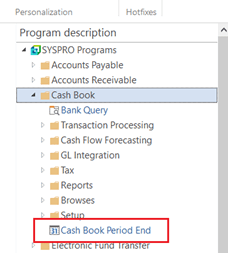
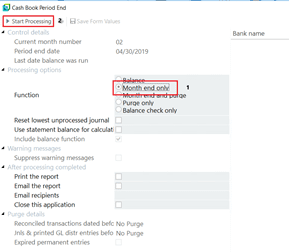
Select Month-End Only. Follow that by selecting Start Processing.
Once the month-end is processed, the system will display a message that the Processing is Completed.
d. Inventory
Below are the recommended procedures/reports that should be done to ensure the integrity of the Inventory module.
- Make sure that all transactions have been processed for Inventory.
- Reports that you might want to print before processing the Period End for audit purposes:
- Inventory Journal report
- WIP Labor Journal report
- GRN Journal report
- Inventory Distribution report.
- GRN Distribution report.
- WIP Labor Distribution report.
- Print the Inventory Balance Report from the Inventory Period End using the Balance function.
- Run the Inventory Valuation Report including ALL stock codes
- Validate the total inventory amount agrees with the sum of the inventory control accounts in the General Ledger
To process Month-End, navigate to Inventory > Period End.
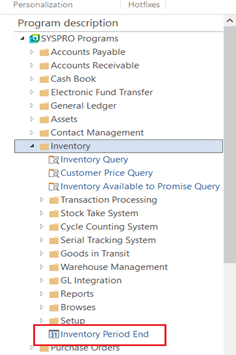
For regular Month-End Processing, you need to select Month-End Only on the Inventory Period End Screen (image below).
Select Month-End Only. Follow that by selecting Start Processing.
Once the month-end is processed, the system will display a message that the Processing is Completed.
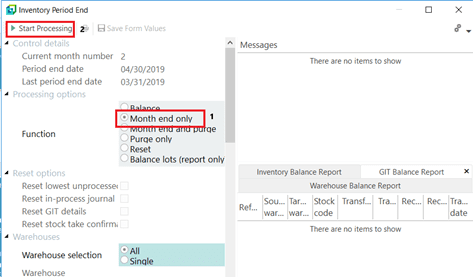
e. WIP
To process Month-End, navigate to WIP > Period End.
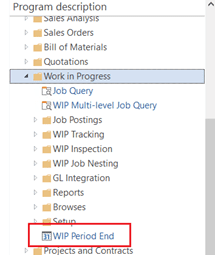
For regular Month-End Processing, you need to select Month-End Only on the WIP Period End Screen.
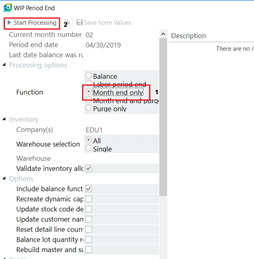
Select Month-End Only. Follow that by selecting Start Processing. Once the month-end is processed, the system will display a message that the Processing is Completed.
f. General Ledger
Below are the recommended procedures/reports that should be done to ensure the integrity of the General Ledger module.
- Make sure that all transactions have been processed for all the submodules.
- Month-End processing has been completed for all the other modules used within your SYSPRO environment.
- All Manual Journal Entries have been completed and posted within the General Ledger Module.
- Run and print the GL Journal Report
To process Month-End, navigate to General Ledger > Period End.
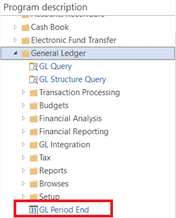
For regular Month-End Processing, you need to select Month-End Only on the General Ledger Period End Screen.
Select Month-End Only. Follow that by selecting Start Processing.
Click on Month-End Only and then Start Processing. Once it is processed, the system will display a message that is Processing Completed. 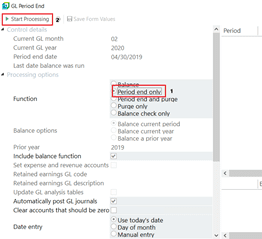
Once the month-end is processed, the system will display a message that the Processing is Completed.
Finishing Up
Typically, you will close out all your modules with the exception of the General Ledger on the last day of the month or the first day of the next month. As an administrator, you have locked out the users and have changed the company date so that you may close out either the specific module or all modules. Currently, you now need to release the system for the other users to start doing transactions again.
Go back to the Prevent Login section and set it so that users may log back into the system. For more helpful guides, subscribe to our blog today.
